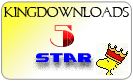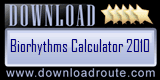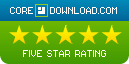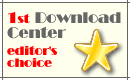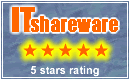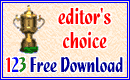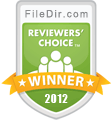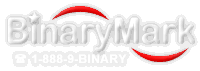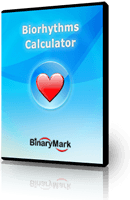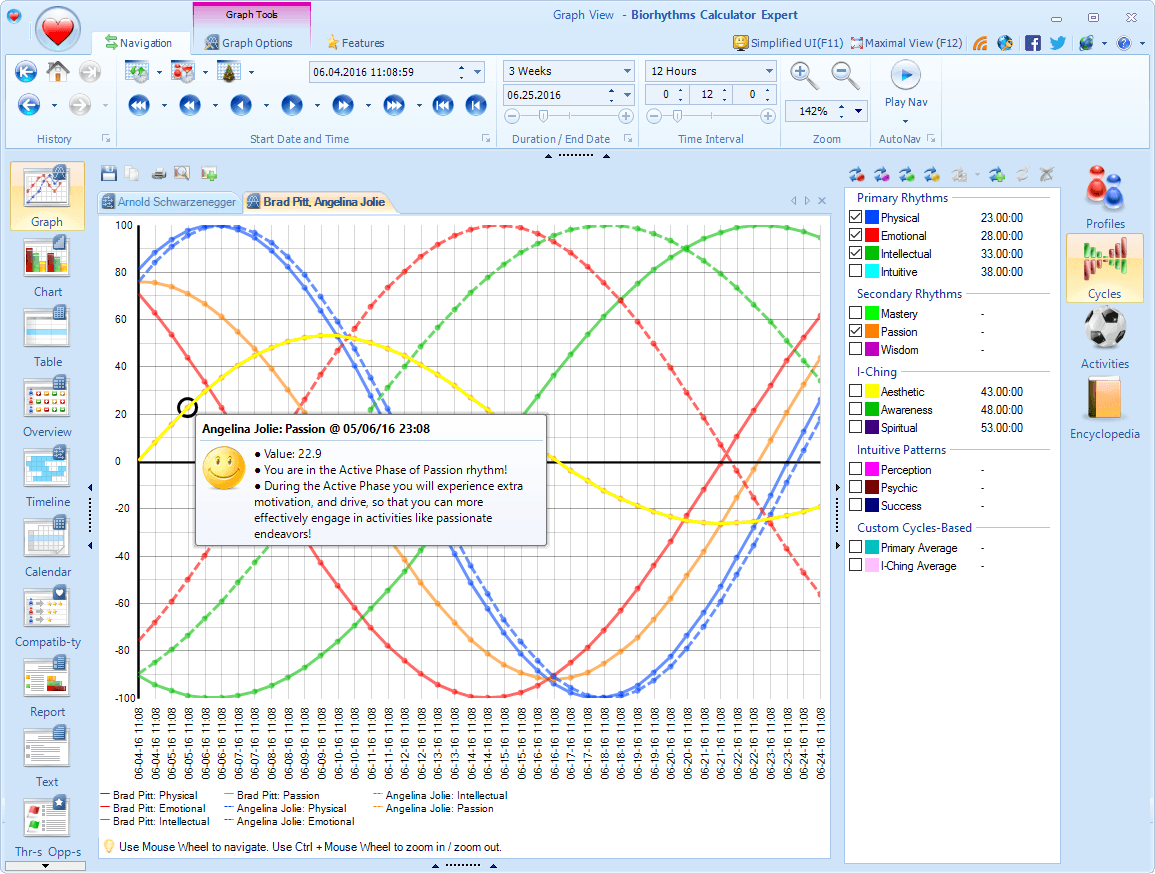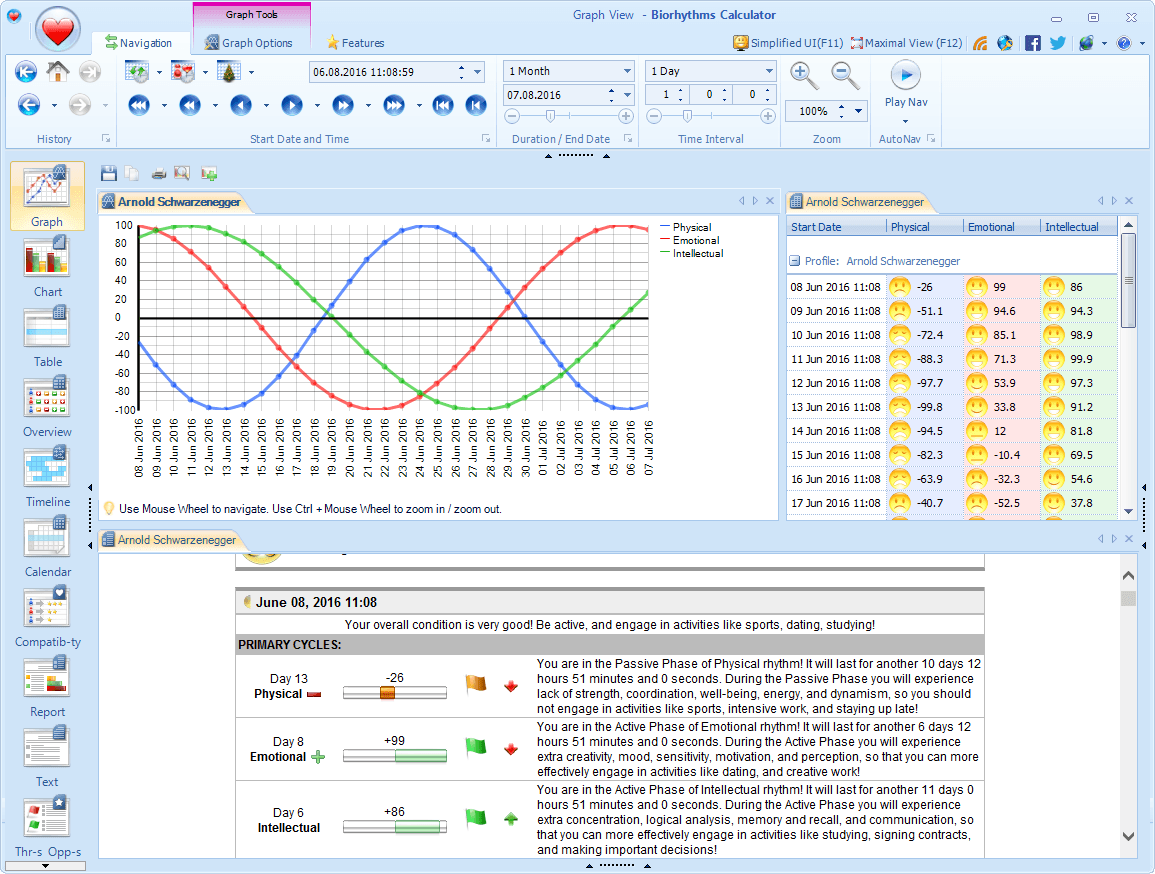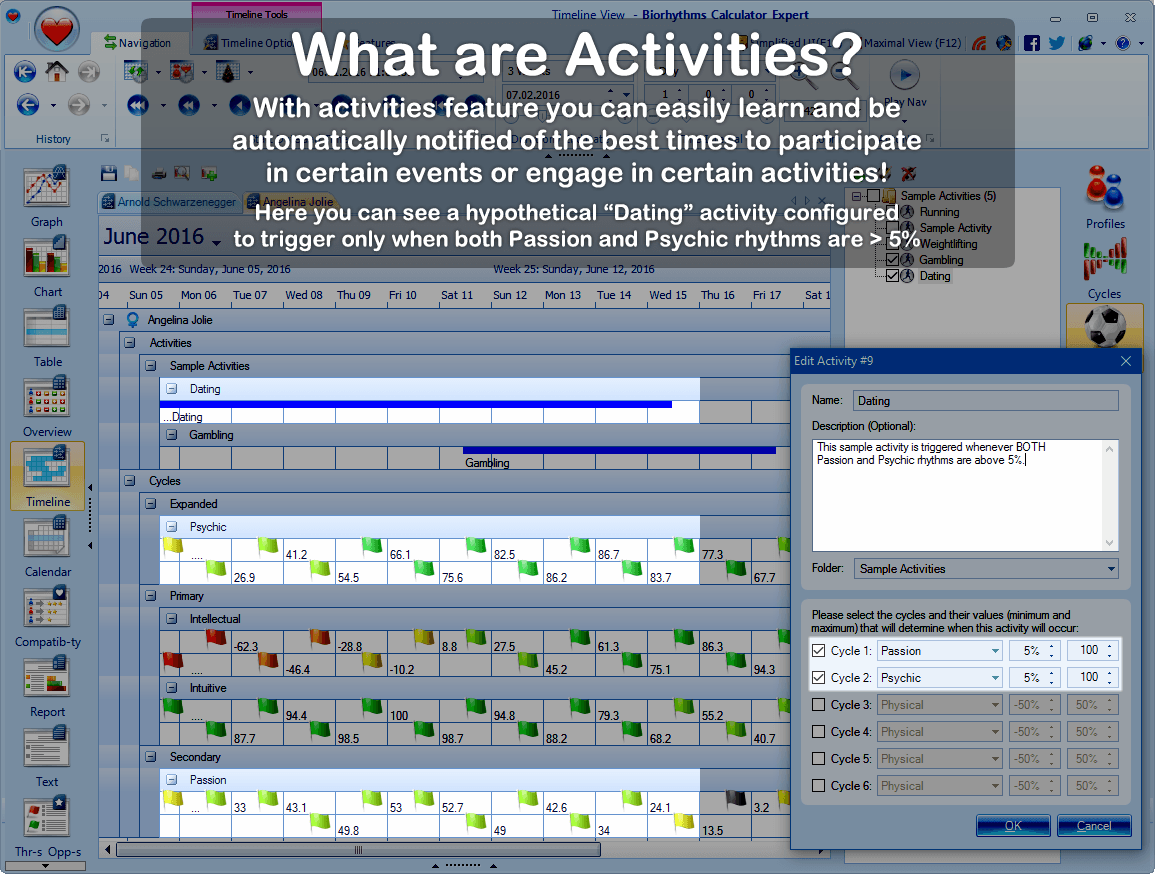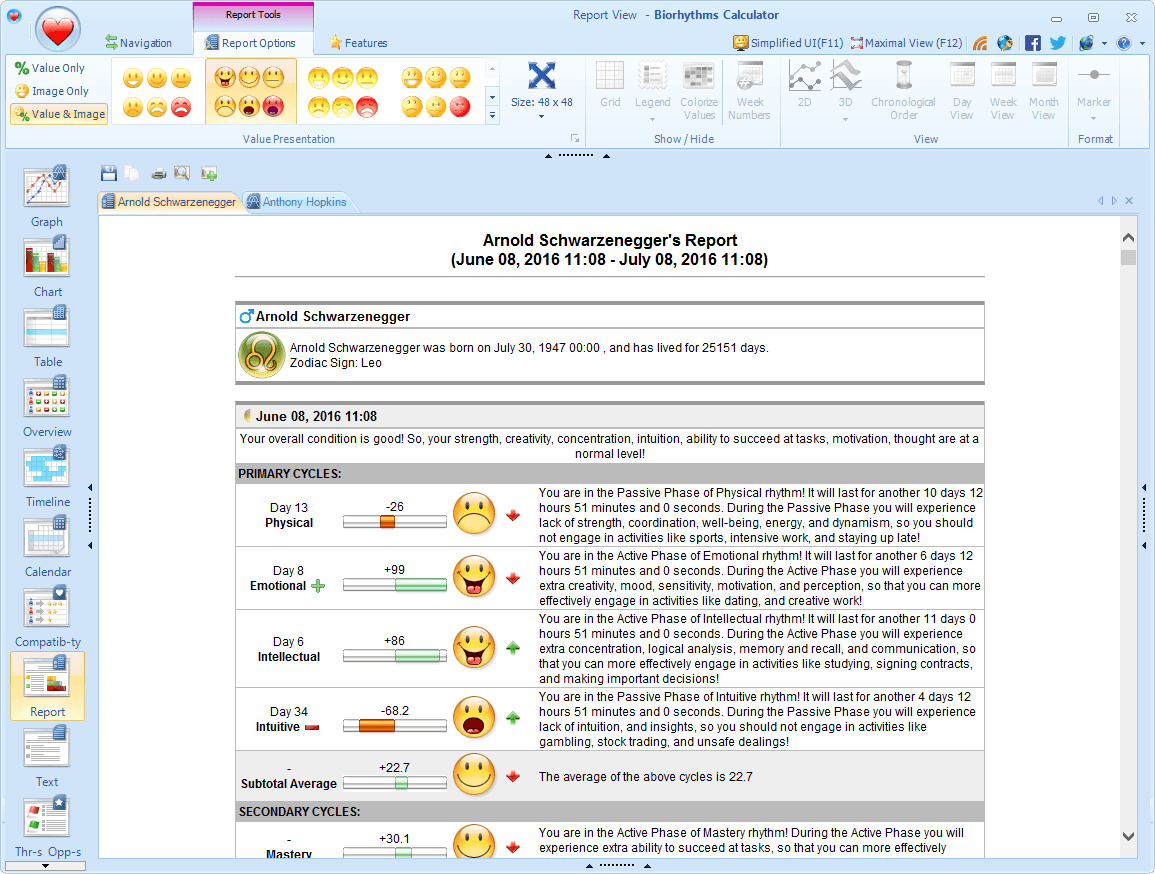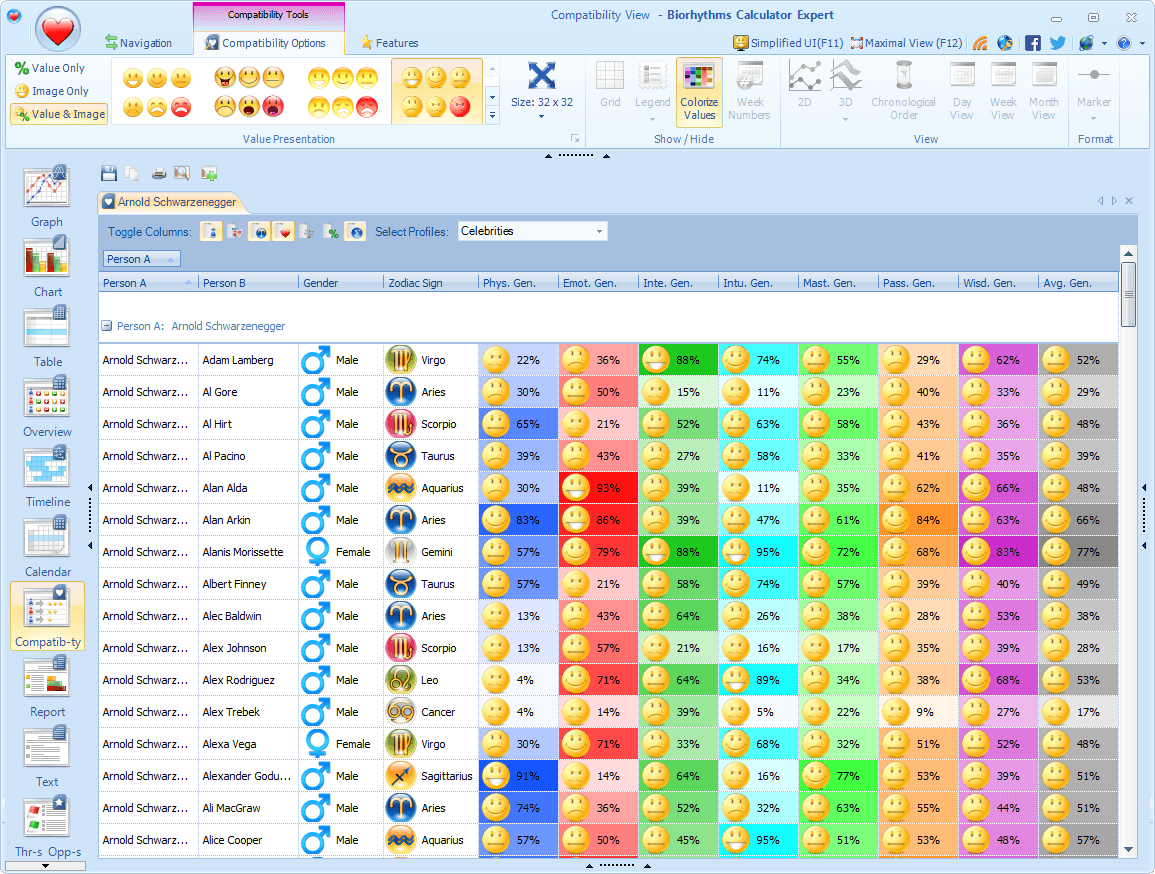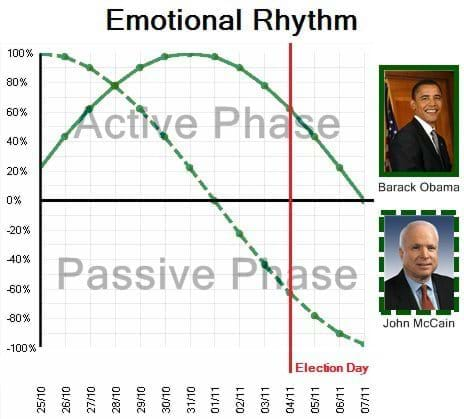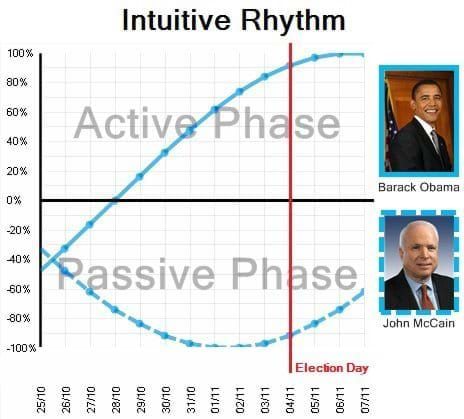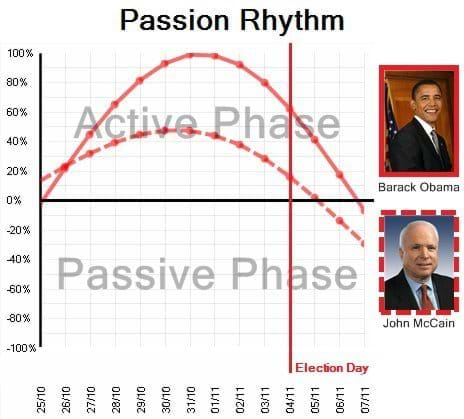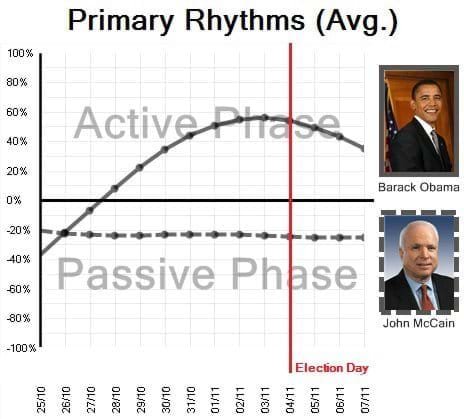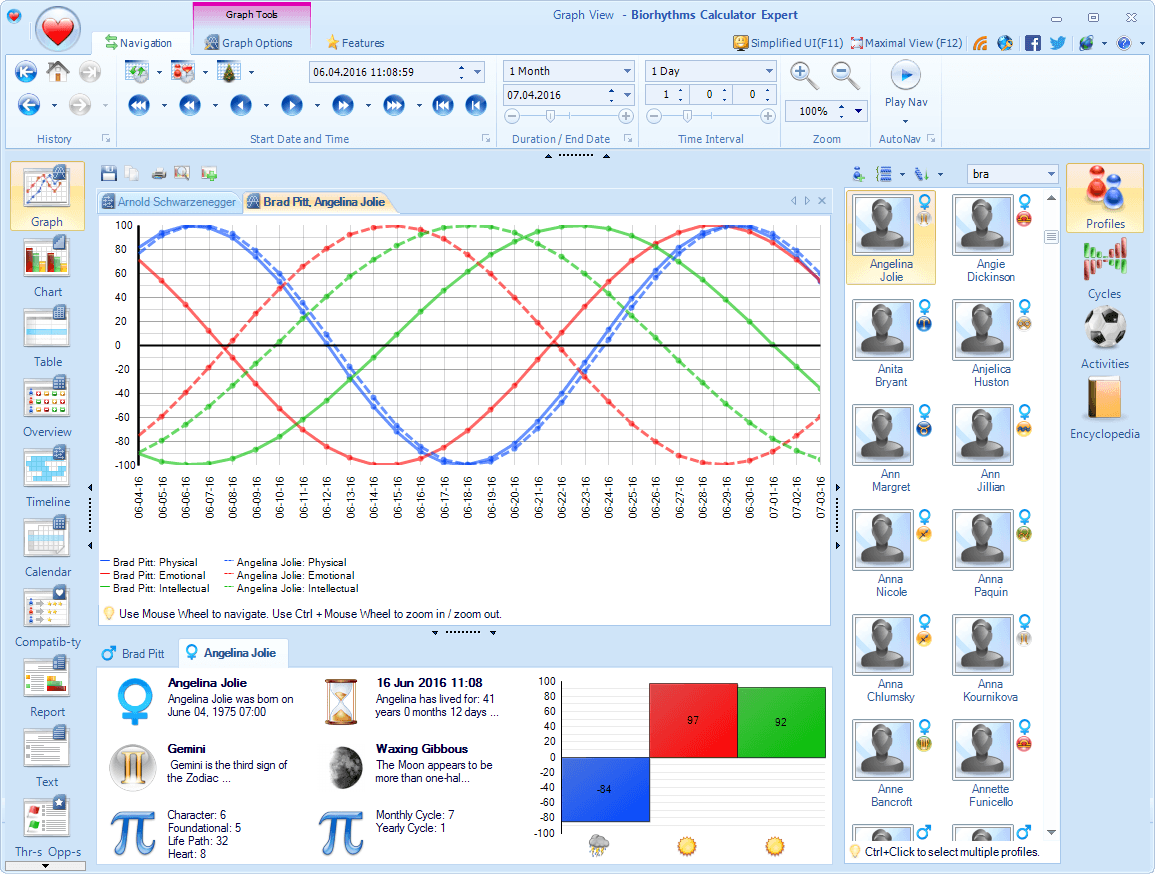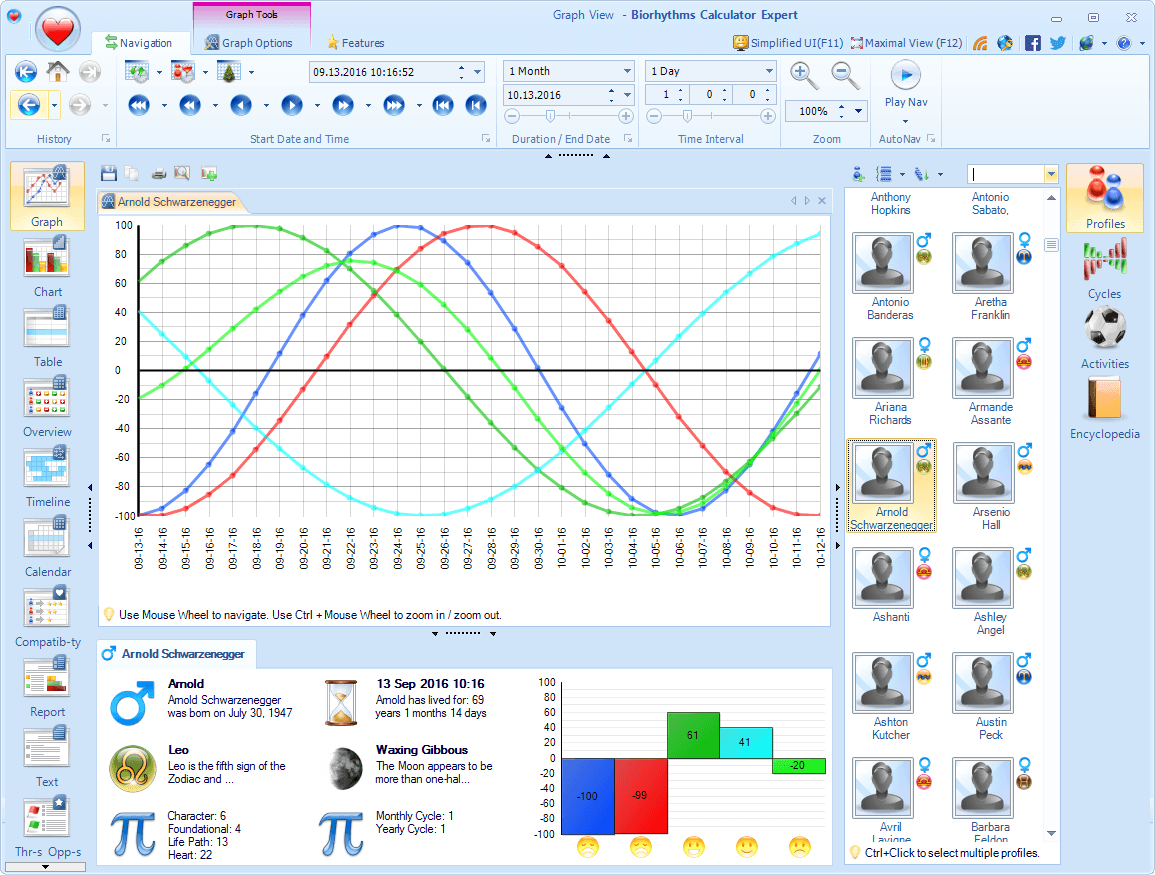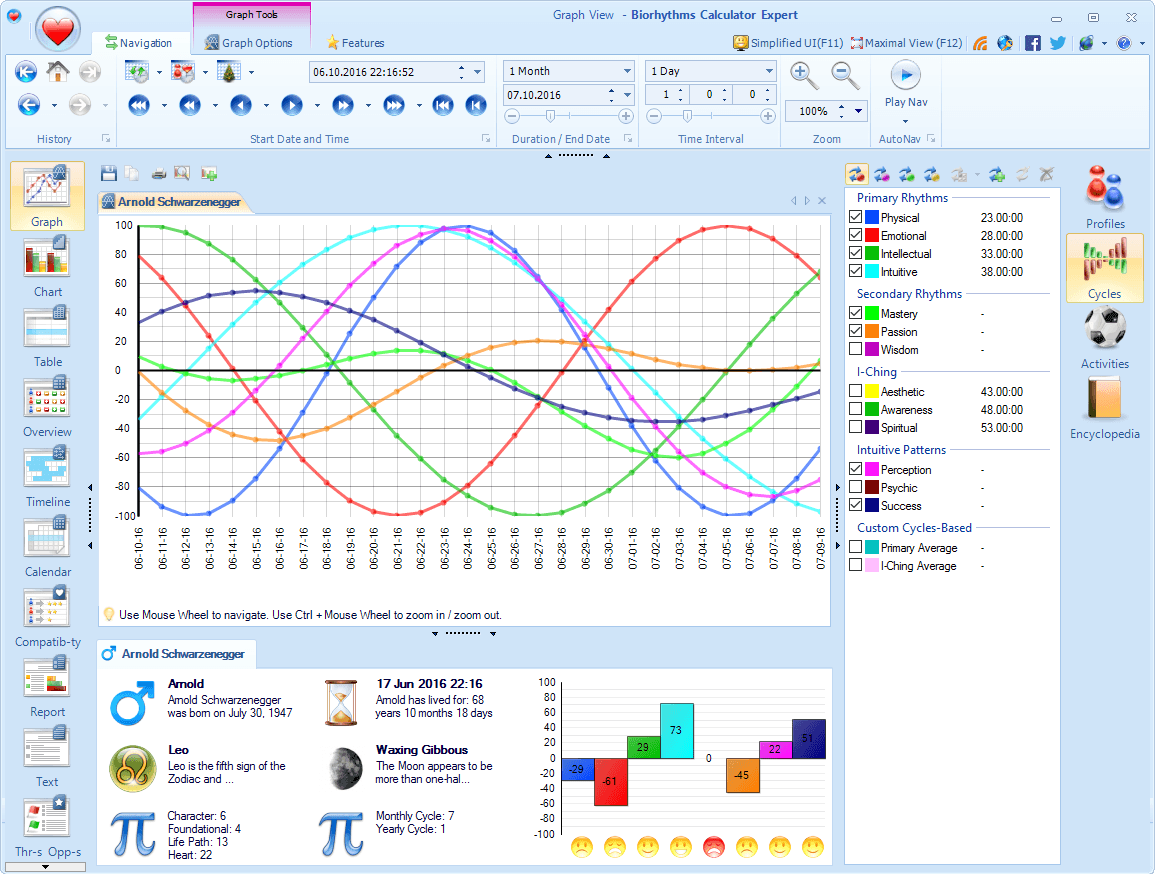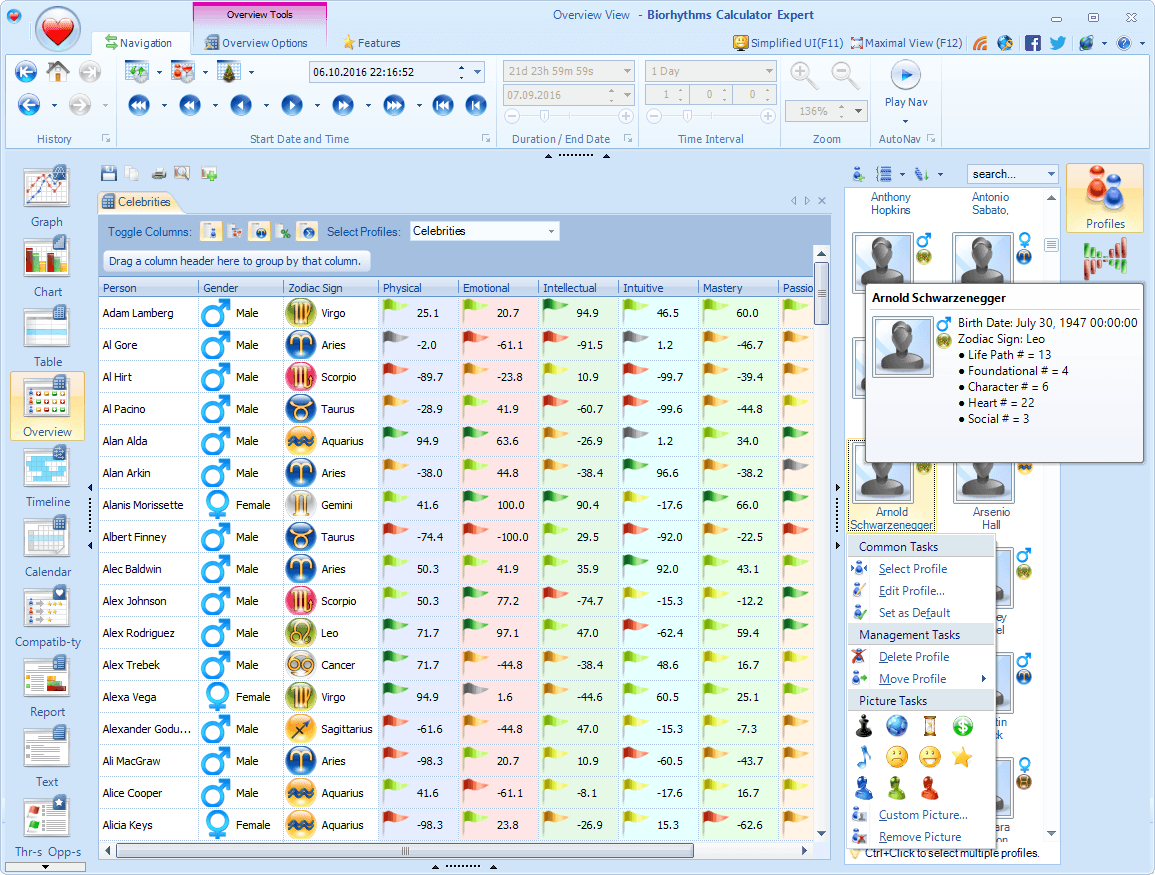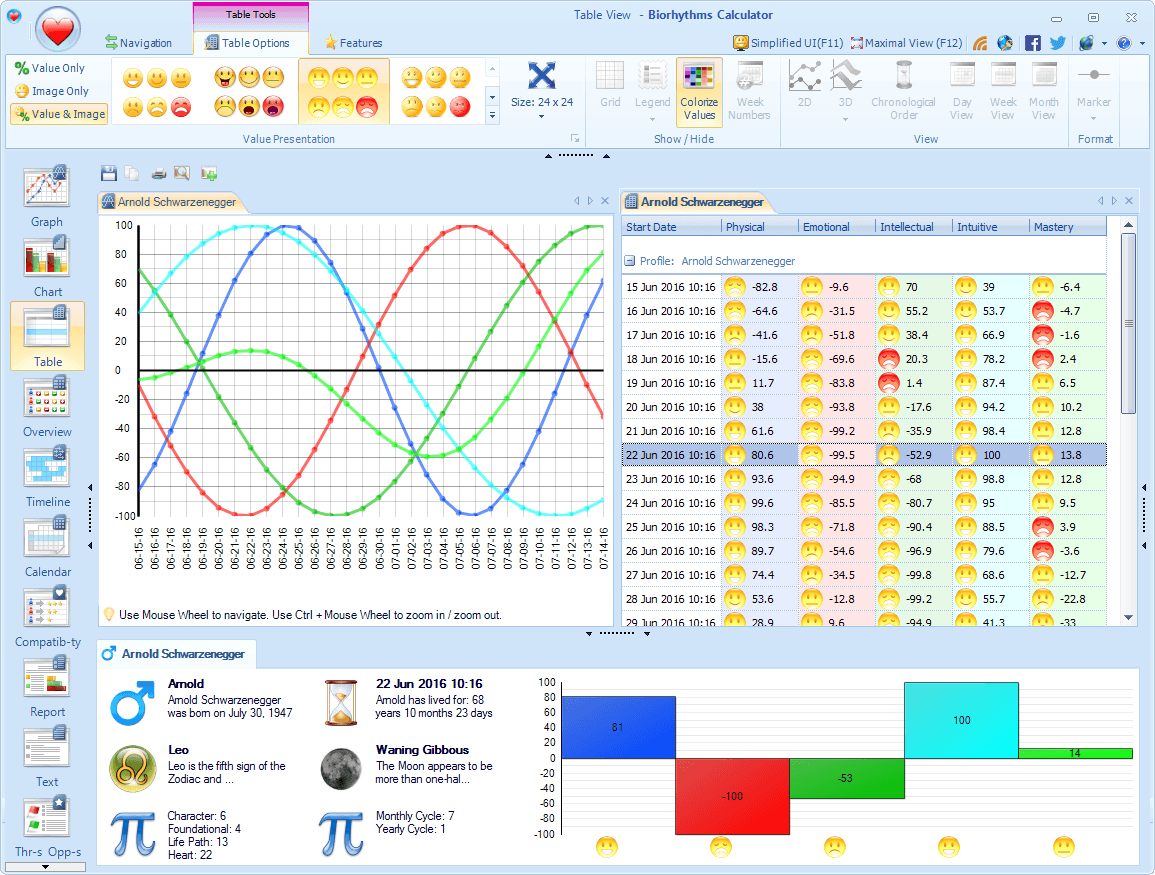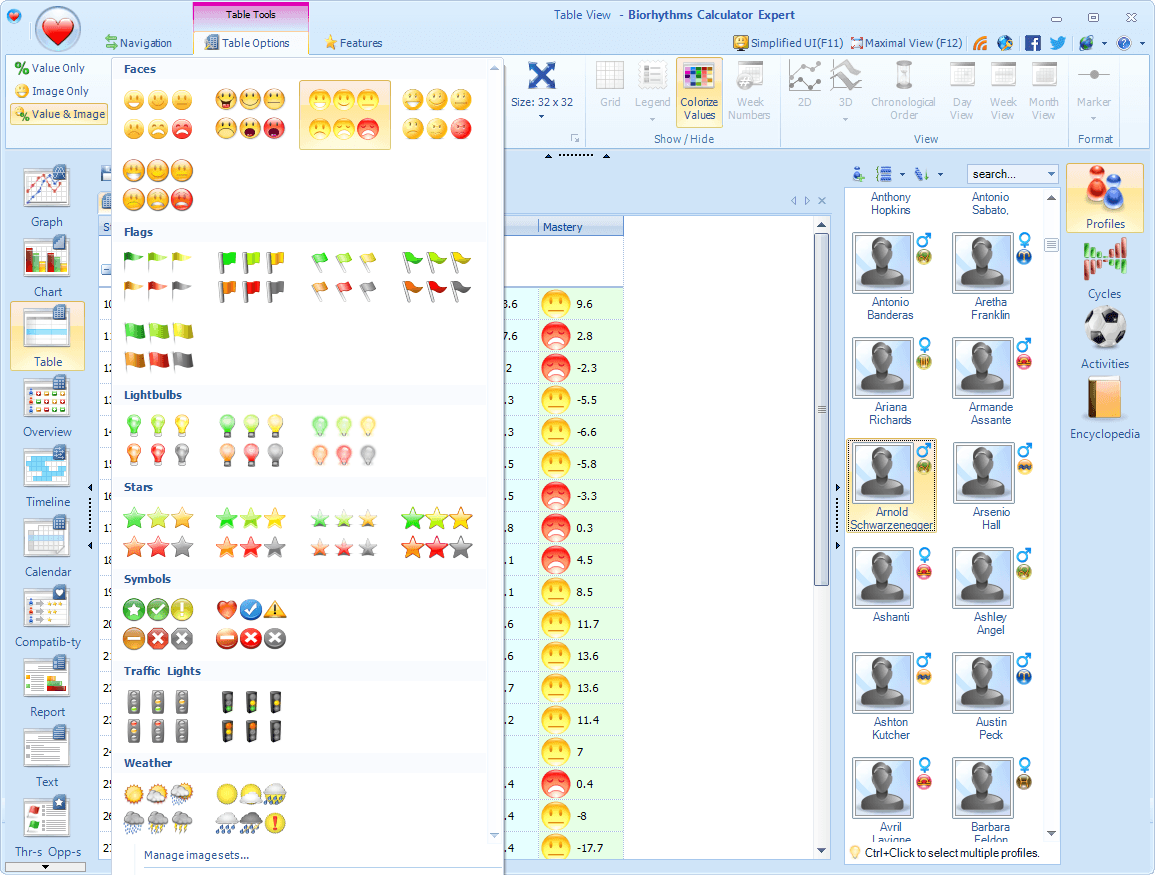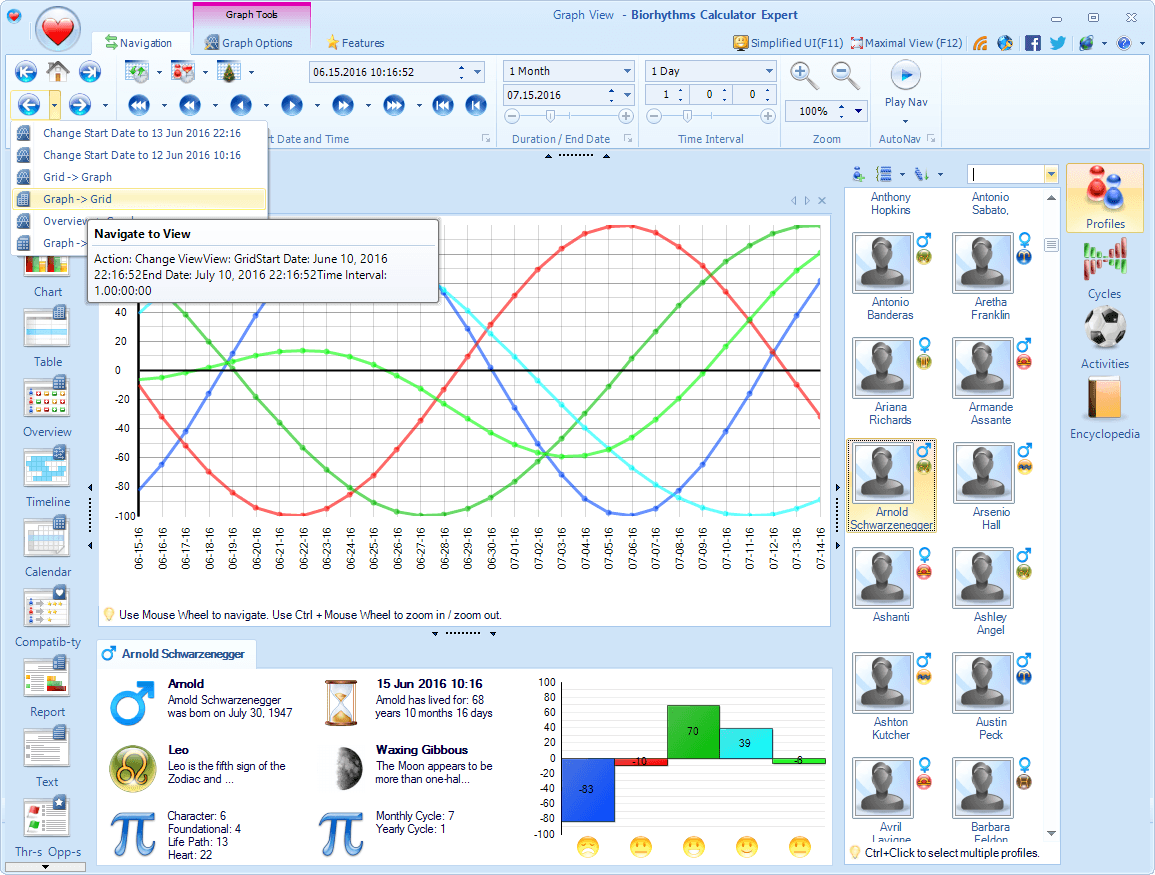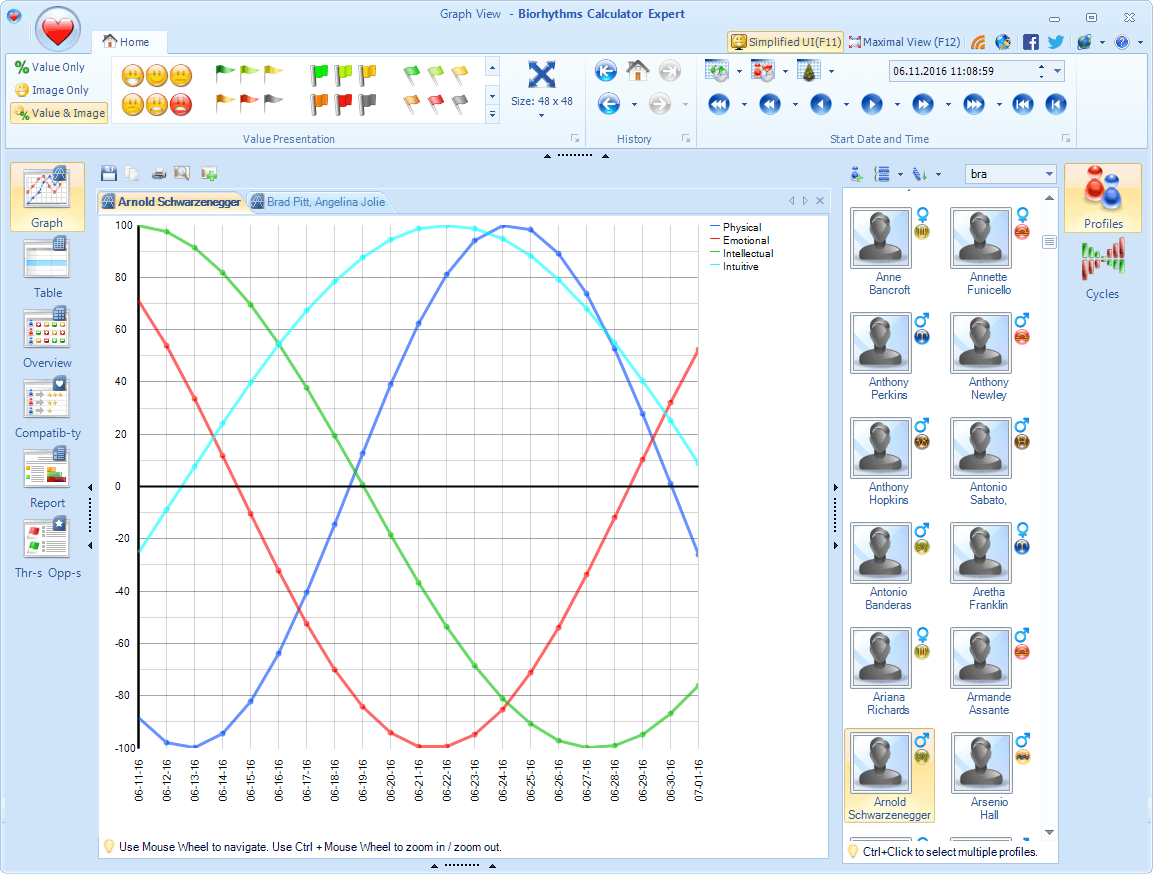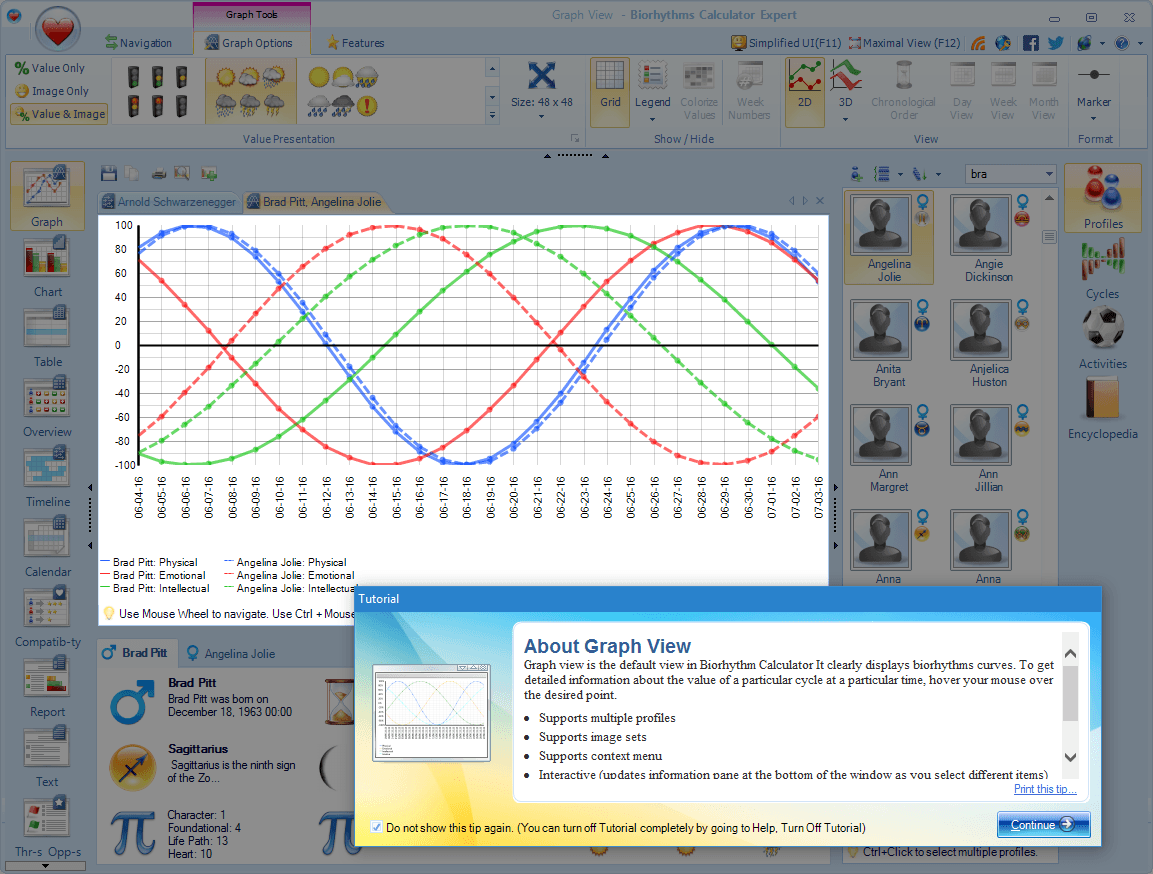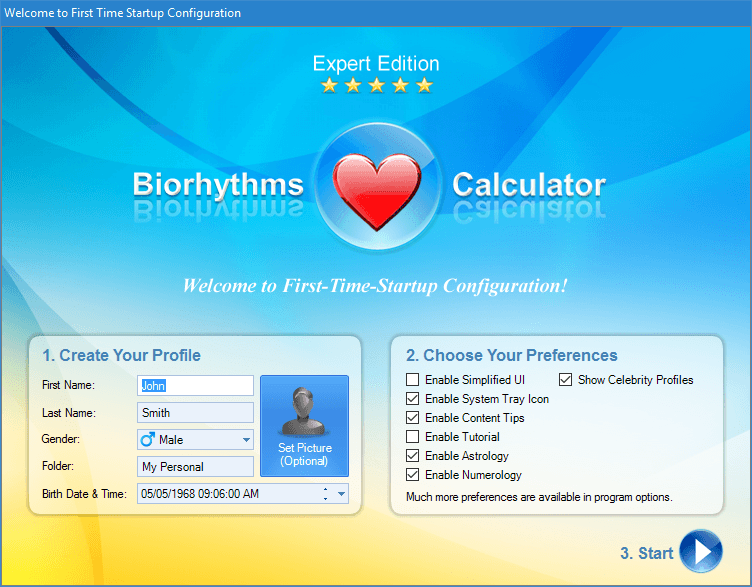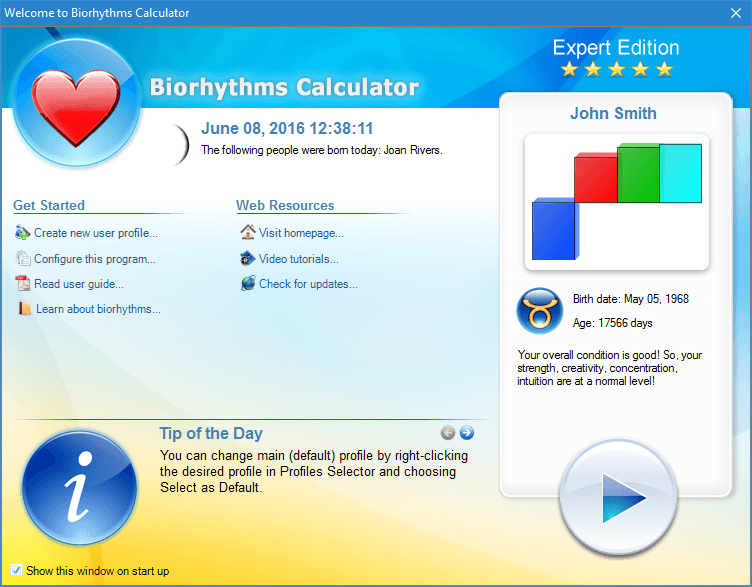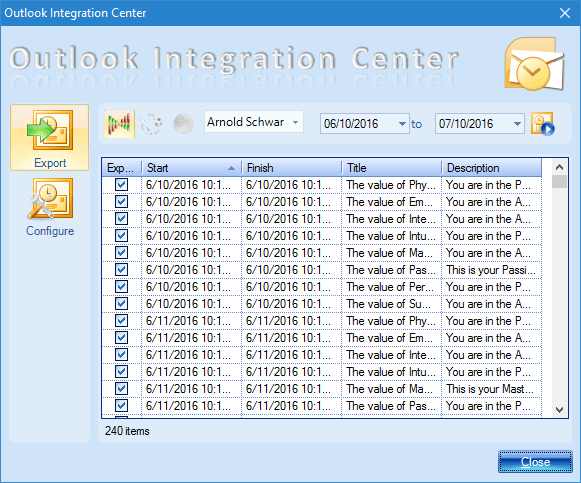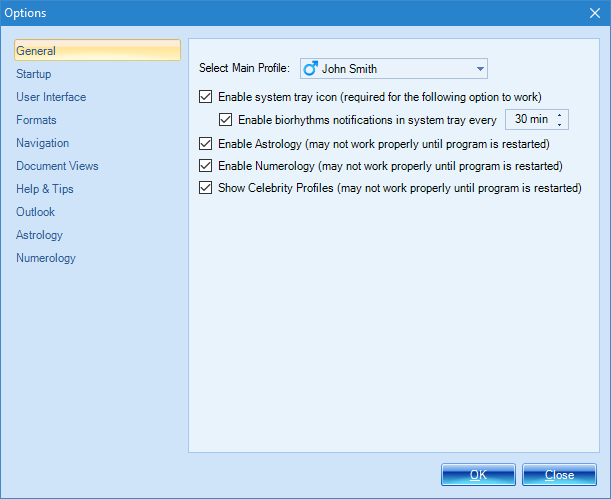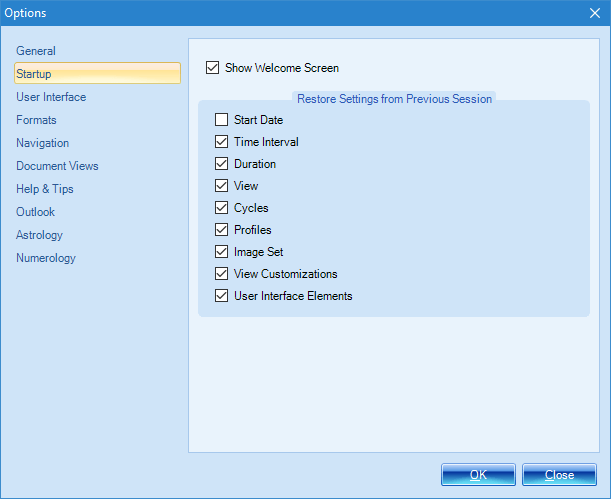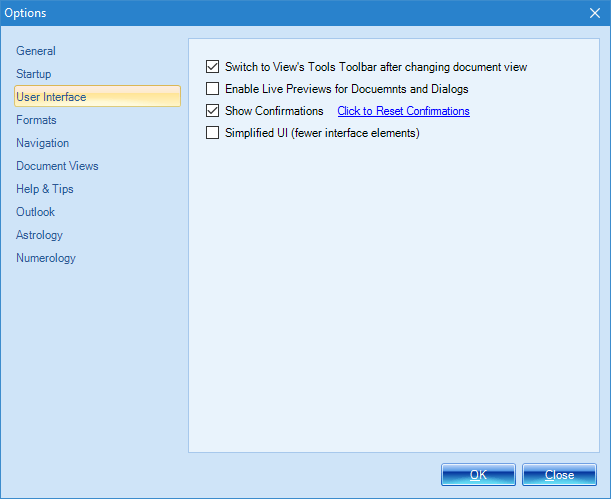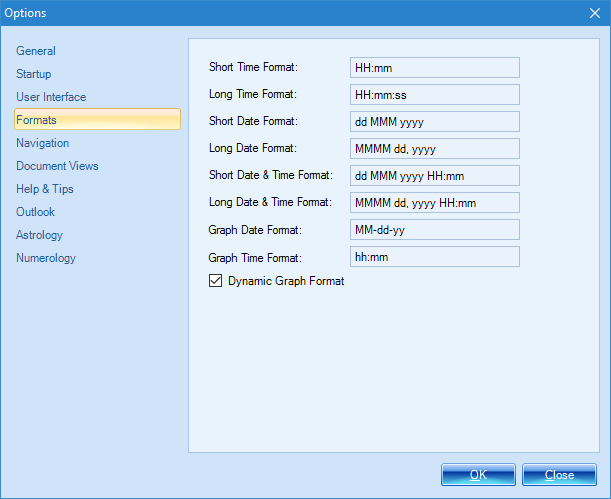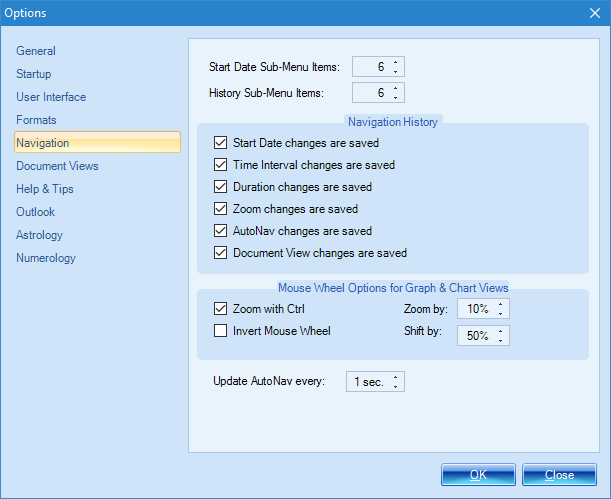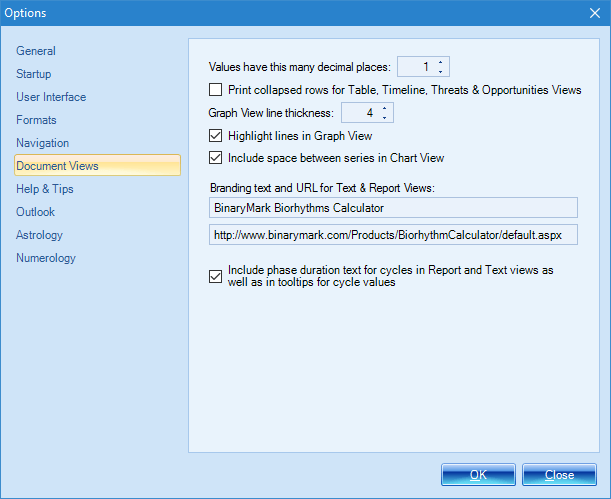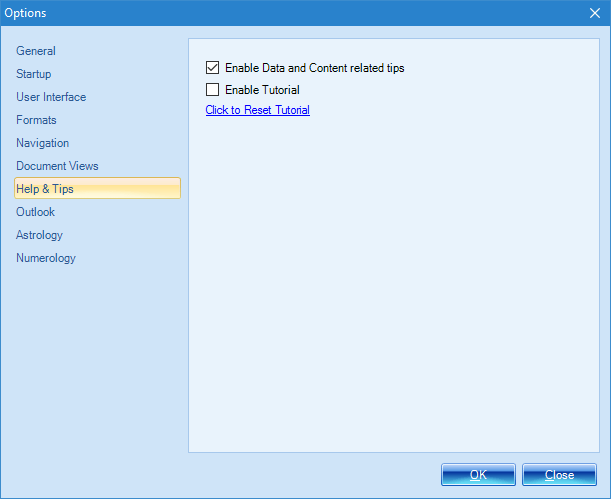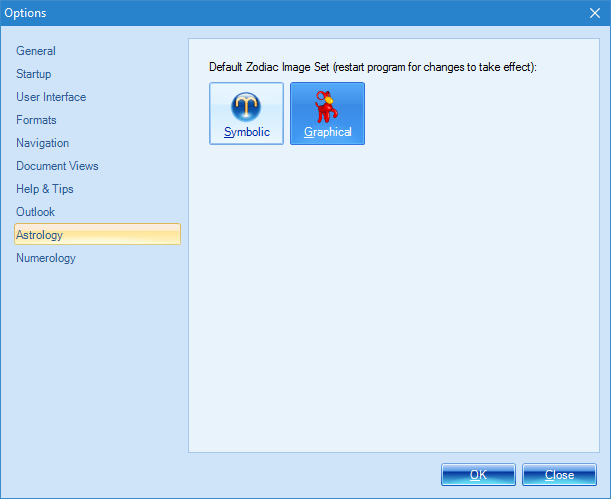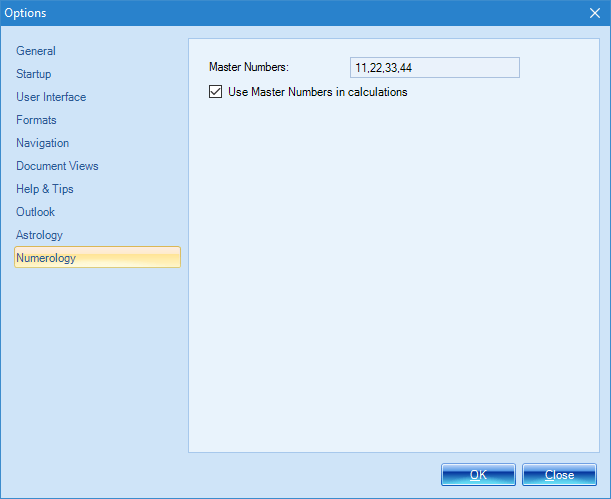Biorhythms Calculator 2025
Analyze your biorhythms and gain deep insights with this powerful, award-winning app!
What biorhythms are and how they can help you.
Have you ever had a really bad day? Maybe you tripped over the cat as you were getting out of bed, ran out of gas on the way to work because you forgot that you needed fill up, botched up a major project that the boss was counting on to get right, and burned dinner. When it was all said and done, you probably wished that you had just stayed in bed that morning.
We all have days like that to some extent. But we also have good days. They might not stand out in our minds like the bad ones do, but everyone has them.
So why are some days horrible and others stellar? Many of us blame it on fate. But what if I told you that you could avoid having bad days?
What if you could prevent even the most devastating of mistakes, improving both your physical and mental health in the process?
You are probably thinking, "Yeah, that would be nice, but I do not have a crystal ball". But you do not need one! All you need to turn those bad days into good days is a basic understanding of biorhythms and how to use them to your advantage. There is no rocket science involved, just a few calculations that you do not necessarily even have to do yourself.
Want to learn more? In the e-book, provided with the product when you buy it, we will go over the concept of biorhythms and explain how you can use them to change your life for the better.
You can learn more about biorhythms on these websites:
Your life is affected by rhythmic biological cycles (biorhythms) that move in sinus curves starting at your birth and continuing throughout your whole life, influencing you in many ways. The three rhythms of particular importance are: Physical that affects your overall fitness and well-being; Emotional that affects you mood and awareness; and Intellectual that affects your logical analysis, memory, and communication.
There are three key components you need to understand about biorhythms:
- The Active Phase is a phase of a particular rhythm when the abilities associated with it are high. It is located above the X-Axis.
- The Passive Phase is a phase of a particular rhythm when the abilities associated with it are low and diminished. It is located below the X-Axis.
- Critical Day is a phase (a day) of a particular rhythm when it transitions from Active to Passive phase, that is: when it crosses the X-Axis from the top down. Since your body is busy adjusting to the swing in the phases, the critical phase is the most vulnerable time for an individual, and the abilities associated with a particular rhythm can be very low.
Here are just a few examples of how biorhythms were used in practice:
- For a long time Air France was using biorhythms to ensure their pilots are less likely to have accidents.
- Biorhythms were also used to select athletes for competition in many different countries (those athletes with high Physical cycle values on competition day would be more likely to be selected).
How biorhythms work? A simple case study.
Take a look at this case study of Barack Obama's vs. John McCain's biorhythms a week before the 2008 US Presidential Election Day.
As you can see from the diagrams on the left, Barack Obama had clearly better biorhythms than his competitor John McCain:
- Barack Obama was high in Emotional and Passion rhythms a week before the election. May be as a result, he could make better, more influential speeches and thus win more votes?
- Moreover, John McCain had an Emotional Critical Day just a few days before the election. Can this event be ignored?
- May be it was partly due to his good standing on the Intuitive rhythm a week before the election, that he could intuitively make better decisions, which in the end granted him victory?
- And overall, for the Primary rhythms, Barack Obama was clearly doing much better than John McCain a week before the election! So, could this have helped him a bit?
The decision to put you trust into biorhythms theory that has been around since 19th century is yours; however the above facts, and thousands other examples seem to indicate that there is certainly some truth to this amazing theory!
All this information does not even mention the importance of biorhythms compatibility of any two people and how it can affect their relationship. Keep in mind that compatibility reports are an integral part of our biorhythms software.
Biorhythms are very important: they play a huge role in and do indeed influence your life! And the best way to keep track of biorhythms is with our award-winning software! So, take advantage of our special offer and get not only Biorhythms Calculator but also practical Bonus E-Book that comes with it! It will teach you how to apply biorhythms in your daily life so you can improve it now, and how to take advantage of the power of biorhythms!
What is Biorhythms Calculator 2025?
Biorhythms Calculator 2025 is revolutionary new biorhythms software with many unique features you will not find in any other product – all beautifully packaged in a modern and stylish User Interface with Ribbon and Tabs.
Whether you are looking for software to occasionally print-out personalized biorhythm charts, or a tool designed for true biorhythm professionals with large database of profiles and multiple ways to visualize biorhythms, Biorhythms Calculator has everything you will ever need! But don't just take our word for it – read numerous Biorhythms Calculator reviews below!
- 10 different views
- 15 built-in rhythms
- User-defined cycles
- Report generator
- Compatibility views
- Side-by-Side comparison
- Timeline & Calendar views
- Printing support
- Export to various formats
- Astrology & Numerology support
- Microsoft Outlook support
- Built-in Journal
- Threats & Opportunities View
- Overview and Summary views
- Biorhythms Encyclopedia
- Biorhythm Awareness E-Book
- Celebrities Database
- Much more…
Top Features
Learn about some of Biorhythms Calculator's features by viewing screenshots below and reading annotations next to them.
Biorhythms Calculator Main Window
- Office 2007-like Ribbon User Interface makes it very easy to access program functionality
- 10 Views - Graph, Chart, Table, Overview, Timeline, Calendar, Compatibility, Report, Text, and Threats & Opportunities - can be selected on the left side
- You can easily manage, edit, and select profiles, cycles, and activities you want to view on the right side
- Information pane that displays biorhythms, moon phase, date information, and other useful details about active or selected item in the current view appears at the bottom
- Navigation and customization controls that let you change start date, duration of the report, or visualization icons used appear on the ribbon at the top
- Main viewing area where biorhythms are displayed is in the middle
- A small toolbar that lets you print and save active view in various formats (image, text) appears right above the main viewing area
15 Built-in & Custom Biorhythm Cycles
- There are 15 built-in rhythms: 4 primary rhythms (physical, intellectual, emotional, and intuitive), 3 secondary rhythms (mastery, passion, wisdom), 3 I-Ching rhythms (aesthetic, awareness, spiritual), 3 intuitive patterns rhythms (perception, psychic, success), and 2 rhythm averages (primary and i-ching).
- You can easily toggle various rhythms on and off so you see only the ones you are interested in using the Cycles selector on the right side of the window.
- You can also create custom (user-defined) rhythms that are either based on a fixed period (like primary rhythms), or are based on combinations of other rhythms (like average rhythms). For example you can create a new rhythm with period equal to precisely 15 days and 10 hours.
Individual Profiles
- There is a concept of profiles in Biorhythms Calculator. Profiles represent individual people whose biorhythms you can analyze in the program. You do not need to re-enter one's birth date every time you want to see his biorhythms - simply enter it once and save.
- The profiles can be selected, managed, and edited inside a profile selector pane that appears on the right side of the main window. You can easily organize profiles into convenient groups (folders) such as Family, Friends, etc.
- You can group profiles not only by folder, but also by their zodiac sign and gender. In addition, you can sort profiles by either their name or age. Should the list of profiles become large, you can always easily locate the needed profile by typing in the first letters of the person's name.
- You can even assign a picture or a photo to a profile, so you can more easily locate it.
- Numerological characteristics can be displayed inside a small tip when you move your mouse over various profiles, provided the optional Numerology support is enabled.
Multiple Side-by-Side Views with Tabs
- You can open as many biorhythm views as you want, and organize them on the screen as you see fit, thanks to the Tabbed Multiple Document Interface (MDI).
- For example, you can have the Graph View on the left side, and the Table View on the right side, as shown on the screenshot.
- However the views need not contain the same information; and you can easily arrange it so that biorhythms of one person are shown in the Graph View, while the biorhythms of another person are shown, for example, in the Report View right next to it.
- Detailed tips are available in various views and windows when you mouse-over a particular item. This allows you to easily drill into the items of your interest. For example, on the screenshot, you can see a tip with a smiley face is displayed when you move your mouse over different data-points inside the Graph View.
Biorhythms Compatibility Analysis
- Introduced in version 2010 Compatibility View makes it extremely easy for you to see how compatible you are with others.
- At an instant you can see how compatible you are with all members of your family, your friends, and other people.
- You can see both general compatibility for particular cycles, as well as date-specific compatibilities for particular cycles.
- General compatibility tells you on average how compatible you are with a particular person; while date-specific compatibility tells you how compatible you are with a particular person on a particular date and time!
- All this information is presented in a very customizable table. With a click of a button you can turn columns on and off, enable or disable value colorings, sort by different compatibilities (this is handy if you want to quickly know who you are most compatible with, and who you are least compatible with).
- Of course you can print-out the compatibility table and export it to other programs, such as Microsoft Excel, for further analysis!
See Multiple Profiles in One View
- In addition to Compatibility View, you can easily compare biorhythms of several people in various views by selecting several profiles in the Profile Selector.
- Normally, when you simply click on a profile in a profile selector, this will change the profile displayed in the active view. However, if you Ctrl+Click on a profile, it will add that profile to the active view (or if you Ctrl+Clicked on an already selected profile, it will be removed from the active view).
- On the screenshot you can easily see that the Graph View shows biorhythms for two people. However you can see biorhythms of up to 5 people in this fashion, and not just in the Graph View, but also in the majority of other views, like Chart, Table, and Timeline.
Make Visual & Personalized Biorhythms Reports
- You can easily create detailed, personalized, graphical, and branded reports using the Report View. Alternatively there is also ability to create textual-only reports using the Text View.
- You can customize all aspects of report creation: decide for how long the report should run, what biorhythm cycles should be included, which visualizations should be used (smileys, weather icons, etc.), or perhaps not used at all, etc.
- The reports display much more than just simple biorhythm information. They show you whether you are in the active or passive phase, whether a particular rhythm is declining or increasing, and much more.
- You can instantly see the best and worst rhythms for a particular day.
- Furthermore, reports provide a lot of useful and specific tips as well as practical recommendations, so that you can quickly see the effects your biorhythms can have on you during a particular interval of time.
- Reports also let you know if you should engage in activities that you define on a particular day.
Save Information & Export Data from Views
- You can easily save most views or information from them in common file formats for interoperability with other applications.
- For example you can easily save Graph and Chart views as images (jpeg, png, gif, or bmp files), so you can easily e-mail biorhythm charts to your friends, or insert them into a Word document.
- Table-based views, such as Compatibility, Table, and Threats and Opportunities views also let you save information from them in common file formats (like xml and text), as well as directly export into other applications.
- You can easily copy information from Table or Compatibility views into Microsoft Excel with a click of a button!
- Detailed biorhythm reports generated by the Report view can be saved as web pages (html files) to be easily viewed in any browser, or published to the Internet.
Visualize Your Biorhythms
- You can easily tell how well you are doing “biorhythmically” on a particular day by observing various graphic symbols that represent your biorhythm status in majority of views!
- If you biorhythms are low, depending on the visualization you select, you may see sad faces, stormy clouds, red flags, or other icons. If your biorhythms are high, however, happy faces, green check-marks, or other graphic symbols may be displayed.
- There are more than 30 different visualizations to choose from! And you can even make your own visualizations easily using built-in visualizations editor!
- Visualizations appear not only in the various biorhythm views (like Table View, or Report View), but also inside mouse-over tips, as well other User Interface elements.
- If you do not like visualizations, you may turn them off completely, so that only numerical value that represents your biorhythm status is displayed. The default setting however is both numerical value and visualization.
Put Biorhythms to Practical Use
- Activities make it very easy for you to learn the best time to perform certain actions (or the time during which you should avoid doing certain actions). For example, you can define a certain activity in the program that should only be triggered when Physical and Emotional rhythms are above 5%.
- You can then see when you should engage in activities in various views: like Timeline, Calendar, Report, Threats and Opportunities, and others.
- Now compare that to what you would have needed to do if there was no such a feature – you would have needed to manually scroll through long biorhythm charts, trying to find all the days when the rhythms are above (or below) certain threshold. It would have taken you hours! With activities feature it will take you only seconds!
- This unique feature is available only in Biorhythms Calculator! You will not find it in any other program!
- You can even export activities to Microsoft Outlook, so you are automatically reminded about them ahead of time!
- You can use up to 6 different rhythms in activity definition, and there is no limit to how many activities you can define, which gives you complete control and flexibility!
Navigate Your Biorhythms with Ease!
- Navigating Biorhythms Calculator is very easy! There is a whole Ribbon Tab dedicated to navigation controls. As you move your mouse over them, small tool tips will appear with explanations, thus making it very easy to learn all the functionality.
- With a single click you can change the date for which you want to see your biorhythms; duration for which the chart or report should run; the time interval that determines how often the program will calculate biorhythm values.
- The program remembers your actions, like changing the view, changing the start date or duration, etc., and saves them automatically, so you can easily go backwards and forwards – much like you are doing it in Internet browser.
- The program can also automatically update calculation date, so you can see your biorhythm chart come to life with real-time animation!
- What’s more is that the program is very precise: you can specify dates and time intervals to the last second (while in other programs the smallest time unit is day).
Intuitive User Interface to Explore Biorhythms
- Intuitive User Interface makes it very easy to use the program.
- Most of the commands are accessible from the Ribbon bar, much like in Microsoft Office 2007, making it very easy to find what you need.
- Detailed mouse-over tips are always there to explain what particular button or option does.
- Main view area can be maximized within a click of a button, so if you want to concentrate on your biorhythm chart for example, and hide all other panes and toolbars, you can do it very easily!
- There is also a special Simple User Interface mode, specifically designed for new users, in which only the most frequently used commands are shown and the viewing area is increased. This is a great way to get started with the program, as your attention will be focused only on most important features.
- The program remembers all your UI customizations, like the size and position of the window, visibility of certain interface elements, and the rest, so when you reopen the program, it will look exactly the same as when you closed it.
Integrated Biorhythms Tutorial
- There is minimal learning curve, and you can easily discover program functionality as you use it.
- Built-in Interactive Tutorial step by step highlights and explains major program features, gives practical tips for using them, and exposes relevant keyboard shortcuts. And of course, you can always turn off the tutorial if you want to learn the program on your own.
- Informative mouse-over tool tips appear when you move your mouse over different interface elements, like buttons, check boxes, etc.
- Detailed User Guide comes with the program as well that addresses all the program’s major features.
Get Started Quickly with Biorhythms
- You can get started using this program in no time at all!
- When you run the program for the first time, a dialog will appear, where you can enter information about yourself including your name, gender, and birth date, as well as configure major program settings. This way you can create your profile and personalize the program for your needs from the very beginning!
- There is also an optional Welcome Screen that greets you every time you start the program. With it you can see your biorhythms and age, current date and time, and moon phase information right away. This way you can instantly learn important facts without even opening the main window!
- Welcome Screen also makes it very easy for you to start using the program, as it offer shortcuts for common operations and links to Internet resources, and displays various tips that provide you with useful information about the program.
Export Your Biorhythms to Outlook
- It’s the only biorhythms program that offers Microsoft Outlook support!
- You can export you biorhythm information (for given rhythms and date range), moon phase information, and information on activities to Microsoft Outlook in a few clicks!
- If you select appropriate option, Outlook will also remind you about these important events in advance, so you are always prepared for them.
Video Demos
See Biorhythms Calculator in action, discover its powerful features, and learn how to use them by watching video demonstrations below! Some demos showcase 2010 version of the product, however everything shown there still applies to the latest version as well!
These videos were created by www.CaptainBiorhythm.com.
What's New in Biorhythms Calculator 2025
- New Overview View - provides summary of biorhythms states of multiple (up to 100) people for a given date.
- Improvements in User Interface - new tooltips, less clutter, better wording, etc.
- You can now copy data from tabular views (Table and Compatibility) directly into Microsoft Excel for further analysis
- Astrology and Numerology support are now part of Expert Edition, and are entirely optional (they can be completely turned off)
- Outlook support is now included with Expert Edition
- More visualizations have been added
- Informative biorhythms Bonus E-Book is included (this offer ends today)
- Windows 10 and Windows 8.1 support
- Performance enhancements
- Much more!
- New Compatibility View was added to existing views
- Improved User Interface and a new theme
- "Simplified User Interface" option for beginning users or those who do not want to access all features at once
- Lots of performance and stability improvements
- The following views were considerably improved: Report, Graph, Chart, Table
- Upon exit, the program now remembers all your customizations: active view, active tabs, selected cycles and profiles, etc.
- Extended support for user defined cycles
- Improved clipboard support throughout the program
- Much more options have been added, allowing for easier customization
- Much more!

Why Biorhythms Calculator 2025 is Number 1
Technical Details
The information above is accurate as of June 2020.
We chose six biorhythm programs to compare to our product and displayed them in alphabetical order. There are of course other biorhythm programs, but the six chosen for this chart are the most popular and advanced.
We compared Biorhythms Calculator 2025 to BioWin v. 5.11, Dynamic Biorhythms v. 5.27, First Biorhythm v. 4.1, My Biorhythms v. 3.2, Natural Biorhythms v. 3.04, and Universal Biorhythms v. 2.02.
Biorhythms Calculator 2025 User Guide
Biorhythm Profiles

What are Profiles?
Profiles represent the individuals for whom you can view biorhythms and other information.
A typical profile contains individual's name, birth date, gender, description, and photo.
What is Profile Selector?
Profile Selector is a centralized place where you can select, edit, create, and manage all available profiles. Unlike other selectors, profile selector has additional options: it allows you to search for profiles using a small drop-down box. You can also group profiles by folder, gender, or zodiac sign. You can sort profiles by either name or age.
Use Profile Selector To:
- Select the profiles you want to appear in various views. Please note that while most views allow you to view multiple profiles at a time, Text and Report view do not have this functionality, as they are single-profile views.
- Edit existing profiles
- Create new profiles using either New Profile Dialog or New Profile Wizard that allows you to add several profiles at a time
- Move profiles between folder
- Assign and change profile pictures
- Delete existing profiles
Profile Selector Tips
These tips will help you use profile selector more efficiently:
- Use F2 as a shortcut to quickly access Profile Selector
- Left-Click an item to select a profile
- Ctrl-Left-Click an item to select additional profile (to compare different profiles to each other and see their compatibility)
- Right-Click an item to bring context menu
- Double-Click an item to edit profile
Biorhythm Cycles (Rhythms)
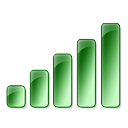
What are Cycles?
Cycles are essentially biorhythms. Inside Biorhythms Calculator we refer to all biorhythms as cycles. There are four built-in cycle groups: Primary, Secondary, I-Ching, and Intuitive Patterns. User-defined cycles will appear in the custom cycle group.
What is Cycle Selector?
Cycle Selector is a centralized place where you can select, edit, create, and manage all available cycles.
Use Cycle Selector To:
- Select the cycles you want to appear in various views by putting a checkmark next to desired cycle
- Edit existing cycles (except for built-in ones)
- Create new cycles
- Delete existing cycles (except for built-in ones)
Cycle Selector Tips
These tips will help you use cycle selector more efficiently:
- Use F3 as a shortcut to quickly access Cycle Selector
- See how various built-in cycles interact by creating custom cycles that depend on them
Biorhythm Activities

What are Activities?
Activities are unique feature introduced in Biorhythms Calculator for the first time in any biorhythms application! While in many cases, it may be sufficient to know when one cycle has a particular value or values, we thought that frequently it may be much better to know when several cycles would have certain values, because often you cannot rely just on one cycle to decide the best time to do something - you need to take other cycles into account.
Here is the practical illustration of this concept: suppose you have determined for yourself that the best time to play poker is when your Intuitive cycle is above +25% and when your Intellectual cycle is above +50%. It would be tedious and not very convenient to examine biorhythms graphs to find when this condition is met, if there was no concept of activities implemented! To find out when the above condition exists you simply have to define this activity (playing poker), by setting the values or value ranges of appropriate cycles, and then just use any of the views that support activities: Text, Report, Timeline, Calendar, or Threats and Opportunities, to find out when this activity will occur! It could not be simpler!
Activities not only save you a lot of time, but they also enable you to take a bigger advantage of using biorhythms in your daily life by making it more practical to use them.
What is Activities Selector?
Activities Selector is a centralized place where you can select, edit, create, and manage all available activities.
Use Activities Selector To:
- Select the activities you want to appear in various views by putting a checkmark next to a desired activity. The following views support activities: Text, Report, Timeline, Calendar, and Threats and Opportunities.
- Edit existing activities
- Create new activities
- Move activities between folders
- Delete existing activities
Activities Selector Tips
These tips will help you use cycle selector more efficiently:
- Use F4 as a shortcut to quickly access Activities Selector
User Interface Elements

Welcome Window
Welcome Window is a fast and easy way to get started with Biorhythms Calculator It provides links to common and frequently accessed commands, displays tips of the day, and most importantly provides a brief overview of your current biorhythm status, and today's date.
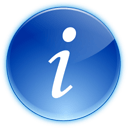
Information Pane
Information Pane displays detailed information about the state of the selected Profile at a particular time. It displays person's name, zodiac sign, how much the person has lived, his numerology information, information about the date, such as moon phase, and of course it displays detailed biorhythms report.
The information in the Information Pane is updated when one of the following occurs:
- If the current view supports interactivity, when currently selected item in the view changes
- Start date changes
- Selected profile(s) change
- Selected cycle(s) (rhythms) change
Various Biorhythm Views
Biorhythms Calculator features more built-in views of biorhythms than any other biorhythm program! All views can be printed, and most views can be saved in appropriate file formats, so you can work with data they generate in other programs too!
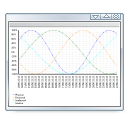
Graph View
Graph view is the default view in Biorhythms Calculator It clearly displays biorhythms curves. To get detailed information about the value of a particular cycle at a particular time, hover your mouse over the desired point.
- Supports multiple profiles (to compare different individuals side by side)
- Supports image sets (smiley faces, flags, stars, and any other visualizations that help you see biorhythm status at a glance)
- Supports right-click context menu
- Interactive (updates information pane at the bottom of the window as you select different items)
- Can save view as image file (so you can e-mail it to your friends, or otherwise work with it)
- Supports Time Interval changes and Zoom navigation features
- Supports Automatic Navigation
Here are some tips for using Graph View:
- Use Mouse Side Buttons (if it has them) to navigate backwards and forwards in navigation history
- Use Mouse Wheel to change the start date
- Use Ctrl + Mouse Wheel to zoom in or zoom out
- Ensure the view is active by clicking on it before using the above commands.
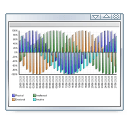
Chart View
Chart view displays biorhythms data in the form of a column chart. To get detailed information about the value of a particular cycle at a particular time, hover your mouse over the desired column.
- Supports multiple profiles (to compare different individuals side by side)
- Supports image sets (smiley faces, flags, stars, and any other visualizations that help you see biorhythm status at a glance)
- Supports right-click context menu
- Interactive (updates information pane at the bottom of the window as you select different items)
- Can save view as image file (so you can e-mail it to your friends, or otherwise work with it)
- Supports Time Interval changes and Zoom navigation features
- Supports Automatic Navigation
Here are some tips for using Chart View:
- Use Mouse Side Buttons (if it has them) to navigate backwards and forwards in navigation history
- Use Mouse Wheel to change the start date
- Use Ctrl + Mouse Wheel to zoom in or zoom out
- Ensure the view is active by clicking on it before using the above commands.
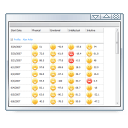
Table View
Table view is ideal for comparing values of various cycles side by side as it displays biorhythms data in a tabular form.
- Supports multiple profiles (to compare different individuals side by side)
- Supports image sets (smiley faces, flags, stars, and any other visualizations that help you see biorhythm status at a glance)
- Supports right-click context menu
- Interactive (updates information pane at the bottom of the window as you select different items)
- Can save view as xml file in tabular form (for export to Word, analysis in Excel, or use in other programs)
- Supports Time Interval changes and Zoom navigation features
- Supports Automatic Navigation
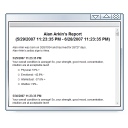
Text View
Text view displays biorhythms data and activities information in a simple text form. It has no configurable options.
Text view is simple but informative and without clutter.
- Supports activities
- Supports Time Interval changes and Zoom
- Can be saved as a web page
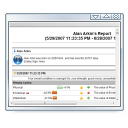
Report View
Report view displays biorhythms data and activities information in a structured, graphical form, similar to a web page. It contains a lot of information and details, and is ideal for comprehensive overview of one's biorhythm status.
- Supports activities
- Supports Time Interval changes and Zoom
- Displays information about moon phases
- Supports image sets
- Can be saved as a web page
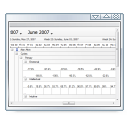
Timeline View
Timeline view displays biorhythms data and activities in a view similar to that of Outlook's timeline. It is ideal for comparing when different activities will occur.
- Supports multiple profiles
- Supports activities
- Supports image sets
- Supports right-click context menu
- Interactive (updates information pane at the bottom of the window as you select different items)
- Supports Time Interval changes and Zoom
- Supports Automatic Navigation
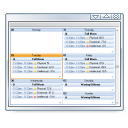
Calendar View
Calendar view can display biorhythms data in either day, week, or month calendar views, similar to how Outlook displays calendars.
- Supports multiple profiles
- Supports activities
- Can display information about moon phases
- Supports image sets
- Supports right-click context menu
- Interactive (updates information pane at the bottom of the window as you select different items)
- Supports Time Interval changes and Zoom
- Supports Automatic Navigation
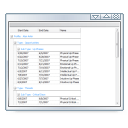
Threats and Opportunities View
Threats and Opportunities view displays crucial biorhythms, activities, and moon information in tabular form, so you can get a quick overview of the most important events.
- Supports multiple profiles
- Supports activities
- Can display information about moon phases
- Supports image sets
- Supports right-click context menu
- Interactive (updates information pane at the bottom of the window as you select different items)
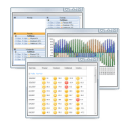
Multiple Views
Biorhythms Calculator allows you to work with several views simultaneously. Each view is completely independent of others, and can have its own set of profiles, cycles, and activities, as well as formatting applied.
To create a new view, simply click the Create New View button located at the top. The default behavior when creating a new view by clicking on the New View button is that the current view is cloned. You can then change the newly created view as you see fit.
Biorhythms Calculator not only supports tabbed Multiple Document Interface (MDI), similar to the one you would find in products such as Firefox browser, or the latest version of Internet Explorer; but it also allows you to view several views side by side. All you have to do to accomplish this task is click the view's title and drag it to a place where you want it to appear. Semi-transparent guidelines and docking sites will appear to aid you in this operation. This greatly increases your productivity, as it allows you to get an overview of need information more quickly, as well as compare views side by side.
Navigation
In Biorhythms Calculator, you can view biorhythm charts and reports for different combinations of individuals and cycles for different dates. You can easily navigate time-wise in the program using several tools explained below.
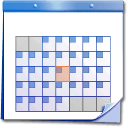
Start Date
Start date is one of the most basic elements of navigation. It determines the starting date of biorhythm report. Starting from this date, the program will obtain biorhythm and other information. The end date of the report, in turn, is determined by the duration property.
There are many ways in which you can set starting date: using the birthday of the currently selected profile, using holidays, using custom date, etc. You can even specify the precise time as well.
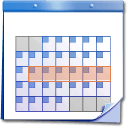
Duration
Duration is another basic element of navigation in Biorhythms Calculator! It determines how lengthy the biorhythm report will be - how much readings a particular view will contain. Most biorhythm programs do not allow you to select duration, and typically restrict its value to one month; some others give you a limited choice of several predefined settings, such as one week, one month, and several months.
We give you complete flexibility. You can set duration to be whatever you want - from a couple of hours to a couple of years! In addition, we give you two ways, in which duration can be set: either by specifying the duration - period of time that is, or simply by specifying the ending date. Choose whichever is more convenient for you!
Important! Setting this value too large, compared to the time interval property (for example 3 days vs. 1 minute) can have adverse effects on performance, readability, and stability, as the program would have to compute and render more biorhythm data items. In this case it would be 3 * 24 * 60 = 4 320 items! Compare this to standard - 1 Month view with Daily time intervals, which contains only 30 items! Therefore it is recommended to keep time interval and duration values so that the total number of items (readings) generated will not exceed a couple of hundred at the most! While the program can render more values than that, the stability is not guaranteed!

Time Interval
Time Interval is another basic element of navigation in Biorhythms Calculator! It determines how often the program will take biorhythms measurements. Most biorhythm programs do not allow you to change this property, and typically have this set to either one day, or 12 hours. Here, we give you complete flexibility. You can set time interval to whatever value you desire - from several seconds to several months!
Important! Setting this value too small, compared to the duration property (for example 1 minute vs. 3 days) can have adverse effects on performance, readability, and stability, as the program would have to compute and render more biorhythm data items. In this case it would be 3 * 24 * 60 = 4 320 items! Compare this to standard - 1 Month view with Daily time intervals, which contains only 30 items! Therefore it is recommended to keep time interval and duration values so that the total number of items (readings) generated will not exceed a couple of hundred at the most! While the program can render more values than that, the stability is not guaranteed!

Zoom
Zoom is a convenient feature that combines the power of setting the duration and time interval together. Please do not confuse it with graphical zoom, whereby you would make elements look larger. The zoom we are talking about here - is different. In essence, it simply increases the precision, or the resolution of biorhythms information. For instance, if we take the default view of 1 Month in duration, and time intervals equal to 1 Day, and then apply zoom to it, we would see that the duration would decrease, as well as the time interval, and we would see more biorhythms readings per day. Just as you can "zoom in", you can also "zoom out".

Navigation History
Navigation history is a convenient way to navigate between different views. It tracks various navigation changes you apply to a view, such as start date change, duration change, time interval change, view change, etc., and saves this information. You can then simply use back and forward mouse button buttons, or buttons on the History pane to navigate back and forth between saved views.

Automatic Navigation
Automatic Navigation is one of many unique features in Biorhythms Calculator! Basically it allows you to set the program to automatically advance the start date by a given amount and update the view accordingly.
There are several ways in which you can set this amount: by specifying how much faster than real-time the view will be updated, by specifying the percentage of the current view's duration or by specifying the precise time interval by which to advance the starting date.
You can either set the starting date to move forwards, or backwards. Additionally, you can configure how often the view will be updated. The default value is every second, but you can change it in program options.
Not all views support this feature, but the following do support it: Graph, Chart, Table, Timeline, and Calendar.
Other Features

Visualizations (Image Sets)
Image Sets are yet another unique feature of Biorhythms Calculator They can better visualize crucial biorhythms information by displaying, for example, a smiley face, when you are on a good day for a particular cycle, or a sad face when you are on a bad day for a particular cycle. This greatly complements and enhances biorhythms data, enabling you to just throw a quick glimpse on it to get the most important details.
There are many built-in image sets, however if you find there are not enough to choose from, you can even create your own image sets.
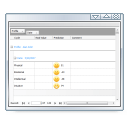
Biorhythms Journal
Journal is a special view that lets you create a journal where you would track how you actually felt on particular days. For example even though biorhythms predicted -55% for the value of Physical cycle, you might have actually felt much better that day. Journal is the place to record it for future references. You can also leave comments for every journal entry.
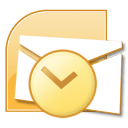
Outlook Support
Amongst many innovations in Biorhythms Calculator, Microsoft Outlook support is one of the biggest. You can easily export the desired biorhythms, activities, and moon information to Outlook. There are two ways in which this can be done.
First, you can click the Export to Outlook button located on the Home tab, like you just did. Then use the window to specifically select the items you want to be exported. You can also configure additional options, such as reminder.
Alternatively, if the view, in which you are viewing the biorhythms information, supports context menu, you can select Export to Outlook command to export the selected item to Outlook in just one click.
Awards & Reviews
These are just some of the awards won by Biorhythms Calculator over the years…