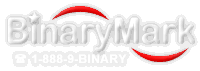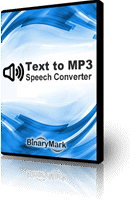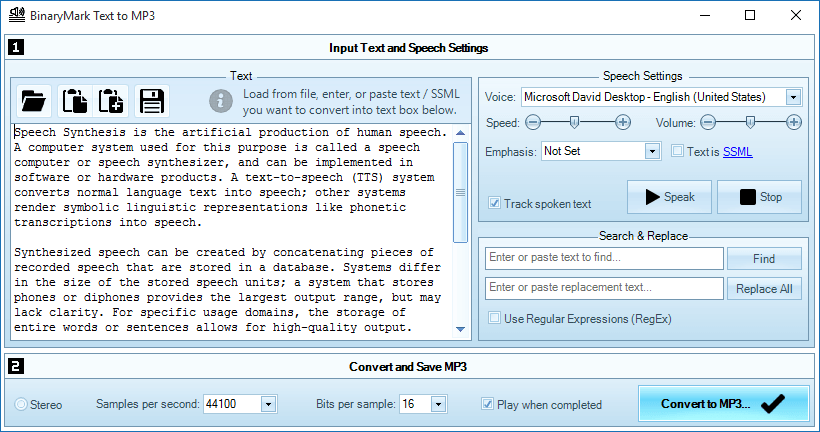How Text to MP3 Converter Works
Step 1
Specify Text to Convert
You can either copy-paste text into the program, or load text from text file or other document.
- Paste text from clipboard
- Load text from text files
- Load text from Word document (doc, docx, rtf), e-book, pdf file
- Search and Replace functionality with Regular Expressions
- Text is automatically fixed and "prettified" by the program to make it compatible with speech: for example hyphens are removed and words concatenated.
- When "previewing" current voice and speech settings, spoken text can be automatically tracked and highlighted.
- Both raw text and Speech Synthesis Markup Language (SSML) input are supported.
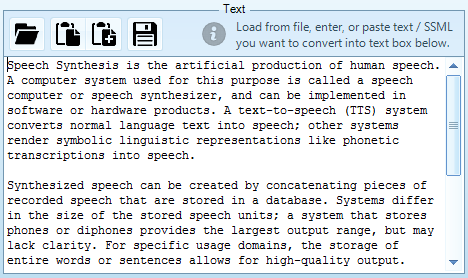
Play sample audio of synthesized speech for the above text
Step 2
Choose Speaker Voice & Adjust Speech Settings
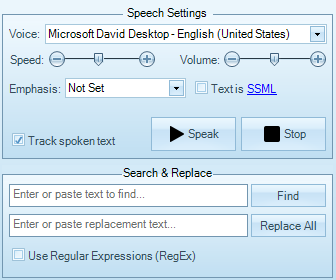
Once you have specified input text, you can select desired voice (speaker) and adjust various speech and pronunciation settings.
- Choose any available voice including gender (male / female) and language (from a list of installed and enabled Microsoft Text-to-Speech Engine voices)
- Adjust voice rate (speed), volume, and emphasis
- "Preview" selected voice and speech settings on the currently selected text so you know exactly how it will sound, once converted to MP3 file. Voice preview can be stopped at any time.
- For convenience, voice preview is automatically activated when any of the speech- and voice-related settings change.
- Optionally, fix the text by performing search and replace operations to get rid of unnecessary words, or characters before converting it to speech and recording audio files.
Play sample audio of synthesized speech for the above text
Step 3
Specify Sound Quality Options & Convert to MP3
When you have configured speech settings and are happy with the input text you can convert text to MP3 or WAV file.
- Very quick conversion: ~1 min of audio = 1 sec of processing. It takes much, much less time to produce audio file than to actually speak out the whole text.
- Ability to cancel conversion at any time.
- Ability to automatically play generated audio file with synthesized speech in default media player on successful conversion.
- Record output as MP3 or Lossless PCM WAV audio file
- Choose mono or stereo audio channel mode
- Ability to specify sound quality using samples per second and bits per sample settings (i.e. effective bit rate)