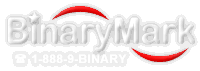The problem you are experiencing is likely a result of the fact that the program by default remembers all settings upon exit, and when it is started again, it automatically applies those saved settings. Now, if somehow these settings get corrupted for whatever reason, it may occasionally fail, which is what it looks like you are experiencing.
Please follow this procedure to restore the program to the working order by clearing your settings (your profiles and cycles will remain, but program preferences will be cleared):
1. Download http://download.binarymark.com/ResetProg.exe and run it with Administrative Privileges (download and save it first, then right-click on the downloaded file, and select Run as Administrator).
2. In the "Reset (Clean up) Program's Settings and Options" box in the drop-down list select the item that starts with BioCalc. If there are more than one such items, repeat steps 2 and 3 for all of them.
3. Click on the "Clean up" button that appears right next to the program you selected in step 2. If successful, you will get a confirmation. Note: Unless instructed by the support team, do not clean up the program's data in the box at the bottom.
4. If the operation did not succeed, or you were not able to locate your program in the drop-down list, close the Settings Reset Tool and follow these steps instead:
1) Enable viewing hidden and system files and folders. Start, Control Panel, Folder Options, View, and select "Show hidden files, folders, and drives" under "Hidden Files and Folders".
2) Make sure the program is not running and delete the following folder using Windows Explorer: "C:\Users\[username]\AppData\Local\BinaryMark" (for Windows Vista/7) or "C:\Documents and Settings\[username]\Local Settings\Application Data\BinaryMark" (for Windows XP), where [username] should be substituted with you username you use to login to Windows. To do that, click Start, (my) Computer. In the window that appeared double-click on "Drive C:" in the list and navigate your way to the above folder by repeatedly double-clicking on the needed folder (every click will move you down in the folder hierarchy) until you reach "BinaryMark" folder, at which point you should right-click on it and select Delete.
5. Try starting the program again, and if certain preferences were the culprit, it should work.